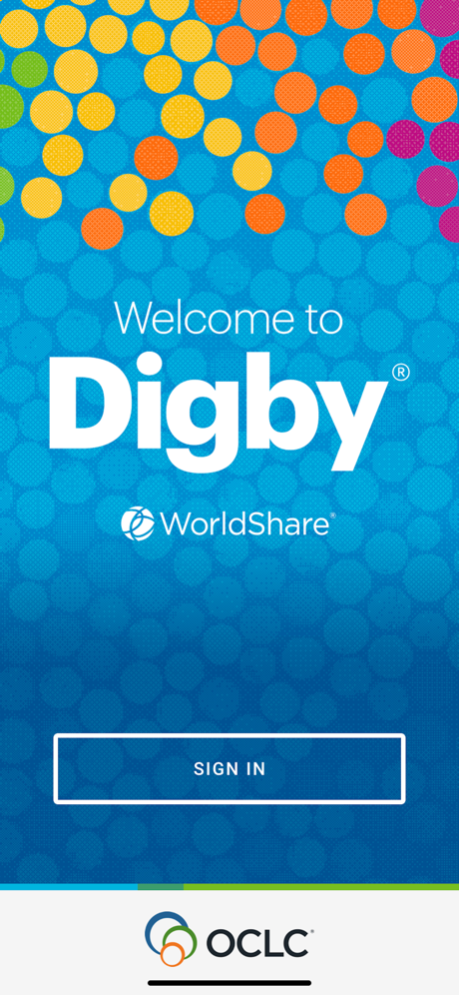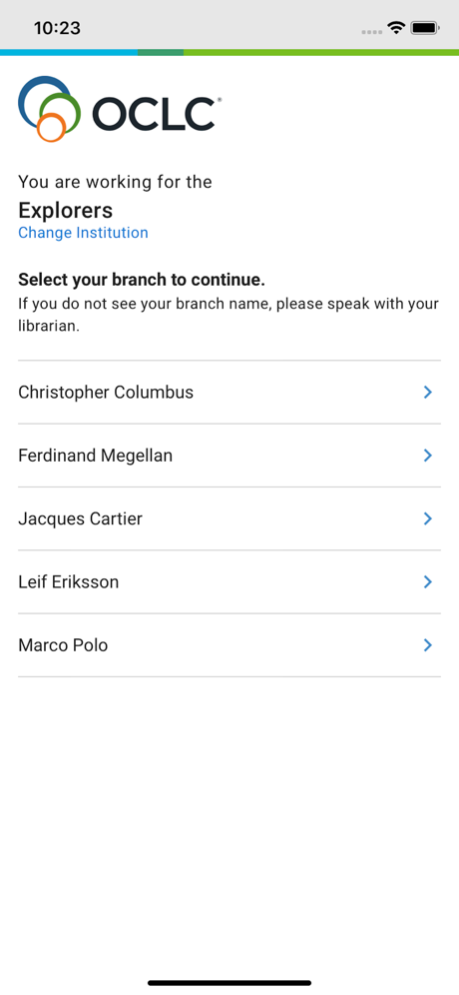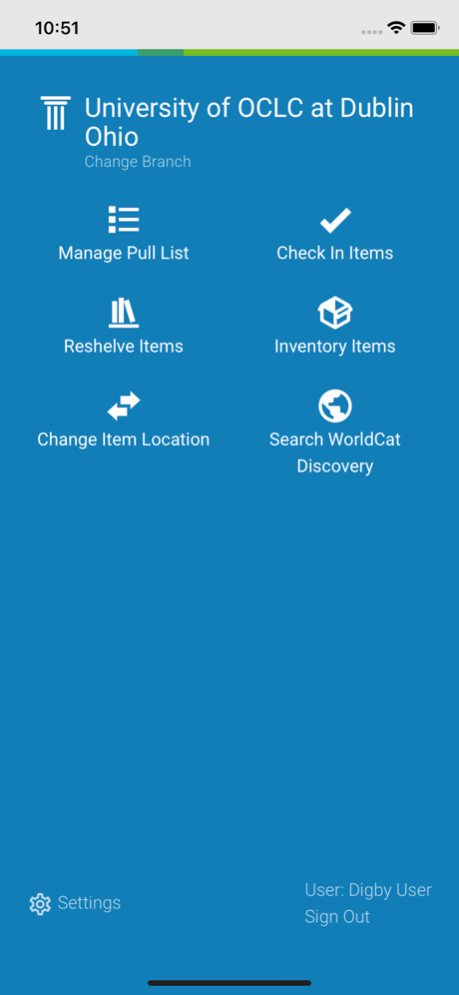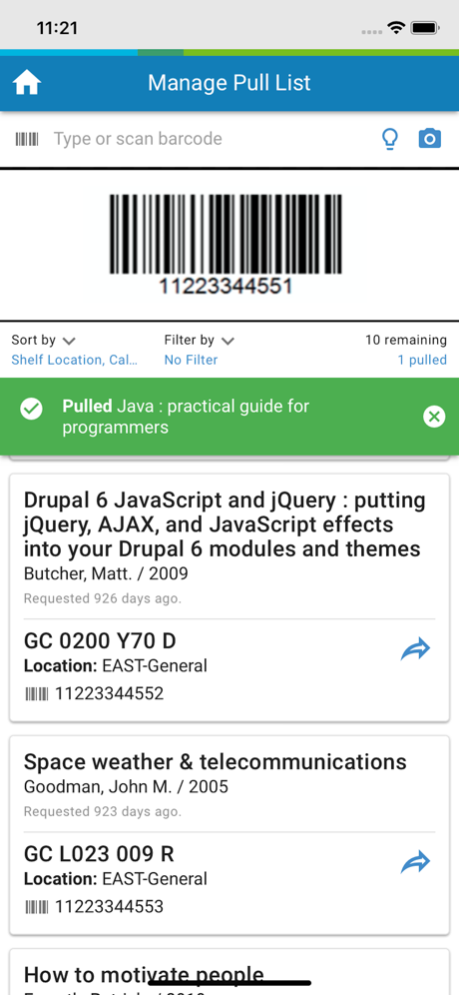Digby® by OCLC® 3.3.2
Continue to app
Free Version
Publisher Description
Created by OCLC for libraries with WorldShare Management Services, the Digby app is for use by your student workers, volunteers, and staff. It combines simplified workflows with an intuitive interface to accomplish common library tasks more efficiently and with greater accuracy. Digby supports English, French, German, and Spanish and supports the following:
CHANGE ITEM LOCATION: Use the “Change Item Location” feature for updating the permanent or temporary location of monographs. To use the feature, your Digby user account will need an appropriate staff role (visit: oc.lc/DigbyRoles).
CHECK IN: Scan items’ barcodes to check in items, clear Missing and Lost statuses, and route items to the circulation desk to fulfill holds or transit to another location. View a list of checked-in items that can be sorted by call number or the order they were checked in.
CHECK OUT: Loan items to patrons using a mobile device by scanning the patron and item barcode(s). Share a due date receipt with the patron by email or by printing a copy.
INVENTORY: Scan each item’s barcode and if an item is on hold, or has any of the recognized exceptions, a notification screen will pop-up so items can be pulled for additional processing. At the end of session, share a report that provides a summary of items inventoried plus detailed lists.
PULL LISTS: Access circulation pull lists from the app sorted by library location. Items scanned are marked as pulled with information about where they need to go next. With dynamic updates, quickly refresh the pull list before leaving the stacks. If needed, filter by hold type (e.g., Special Requests, Schedules, etc.), and easily identify holds generated by WorldShare Acquisitions or ZFL-Server via the new “External System Request” indicator.
RESHELVING: Easily track resources used within the library by scanning items that patrons leave on tables and carts. Then return items to their proper place without taking them to the circulation desk for check-in.
SEARCH WORLDCAT DISCOVERY: Search WorldCat Discovery from within Digby, making it possible to readily check the library’s catalog while away from the circulation desk and without exiting the Digby app.
SHELF READING: Scan an item and get a list of the next 50 items in call number order. Check off items and present or missing and generate a report. Scan out of order items to determine correct status and action.
TO USE DIGBY, please first complete the online form at oc.lc/digbyform.
Once OCLC notifies your library that it’s activated, Digby’s sign-in requires selecting your institution and entering your WMS credentials.
Mar 20, 2024
Version 3.3.2
This release adds staff hold notes as well as more forwarding options for circulation groups to the pull list. While shelf reading, you will now have the option to load up to 1,000 items per session.
About Digby® by OCLC®
Digby® by OCLC® is a free app for iOS published in the Office Suites & Tools list of apps, part of Business.
The company that develops Digby® by OCLC® is OCLC. The latest version released by its developer is 3.3.2.
To install Digby® by OCLC® on your iOS device, just click the green Continue To App button above to start the installation process. The app is listed on our website since 2024-03-20 and was downloaded 2 times. We have already checked if the download link is safe, however for your own protection we recommend that you scan the downloaded app with your antivirus. Your antivirus may detect the Digby® by OCLC® as malware if the download link is broken.
How to install Digby® by OCLC® on your iOS device:
- Click on the Continue To App button on our website. This will redirect you to the App Store.
- Once the Digby® by OCLC® is shown in the iTunes listing of your iOS device, you can start its download and installation. Tap on the GET button to the right of the app to start downloading it.
- If you are not logged-in the iOS appstore app, you'll be prompted for your your Apple ID and/or password.
- After Digby® by OCLC® is downloaded, you'll see an INSTALL button to the right. Tap on it to start the actual installation of the iOS app.
- Once installation is finished you can tap on the OPEN button to start it. Its icon will also be added to your device home screen.